
Mad Games Tycoon 2 (Steam Account) (OFFLINE ONLY)
 Video tutorial. Steam Account. Play Offline Only. How it works
Video tutorial. Steam Account. Play Offline Only. How it works
- ✔️After purchase, you get access to Steam account with game Mad Games Tycoon 2. For offline play only.
- OFFLINE ONLY - means that you need to turn on the steam client before starting the game and always turn on offline mode before starting the game in the future (with the exception: first launch). How to do it, watch the video on the product page.
- By purchasing this product, the buyer agrees to follow the instructions and always turn on offline mode before starting the game.
- There is no refund, only a replacement if the account is inoperable
- Access to online services - not provided
- Access to mail and the answer to the security question are not provided!
- You cannot change the mail and password for account!
- ✔️ You will have permanent access to your game account, as well as the ability to independently download updates / patches.
- ✔️This is my personal account, which I transfer for use forever.
- Do not support Steam Family Sharing and PIN
- Do not suppor GeForce NOW or similar services
- Other buyers can also use the account, so that there are no problems with the game, follow the instructions on the product page.
- ATTENTION!
1. If the game does not start due to technical problems, or you didn't like the game, this is not the problem of the seller. The game is officially purchased on Steam.
2. If the game does not start due to other reasons, first look at the page https://site-games.com/faq, if the solution to your problem is not there, write to the seller or administration.
3. If you do not agree with the rules of the product, do not buy the game. - More https://site-games.com/shared-account-with-digital-product
1. After purchase, you get access to the Steam account - login and password
2.Go to: http://store.steampowered.com/ and download STEAM client
3.Click "Install Steam" (from the upper right corner)
4.Install and start the application.
5. Login with your Account name and Password that the Site-Games.Com sent. The "Remember me" checkbox must be checked.
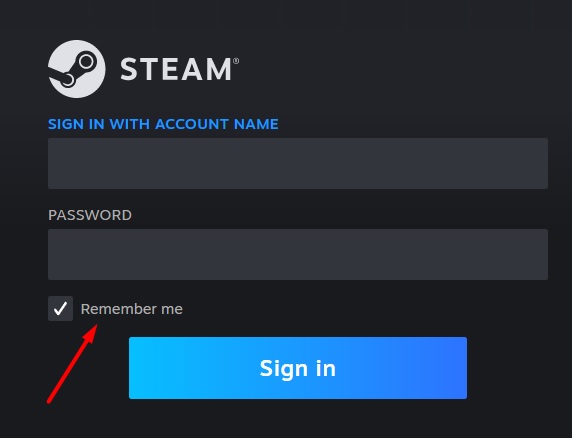
6. Steam will ask for a verification code
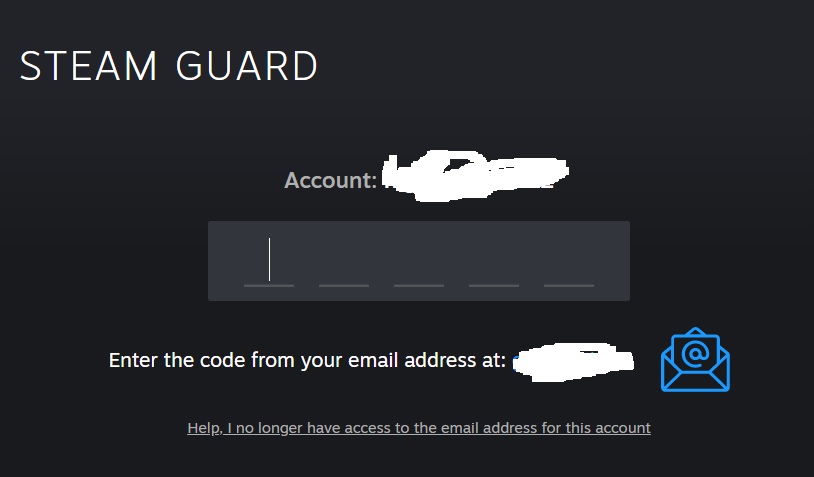
7. On the order page, copy the Identifier and need to go to the page https://account-steam.com/ Insert Identifier and get code
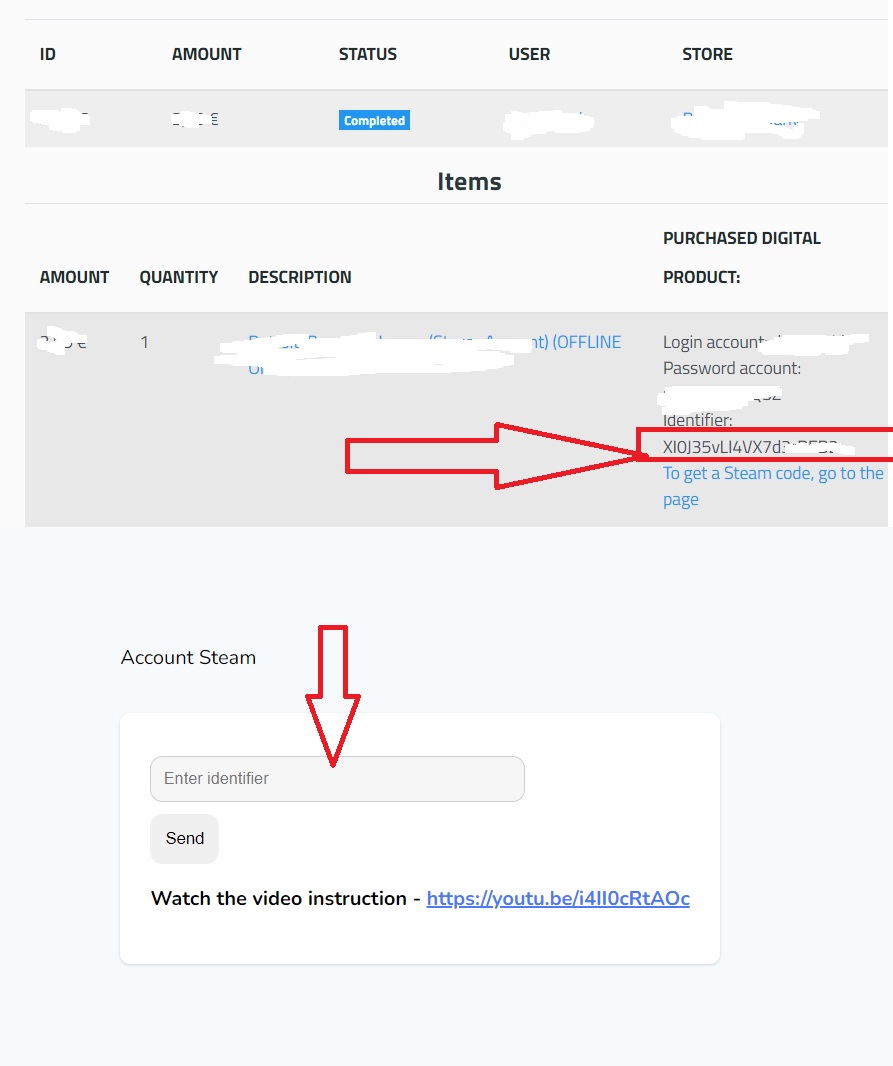
8. After that you will receive a verification code for Steam, enter it.
9. Download and install the game from Steam
10. In order for your saves to be stored on your PC, disable saving in the Steam cloud. To do this, go to the game settings in the Steam client and uncheck "Keep games saves in the Steam Cloud"
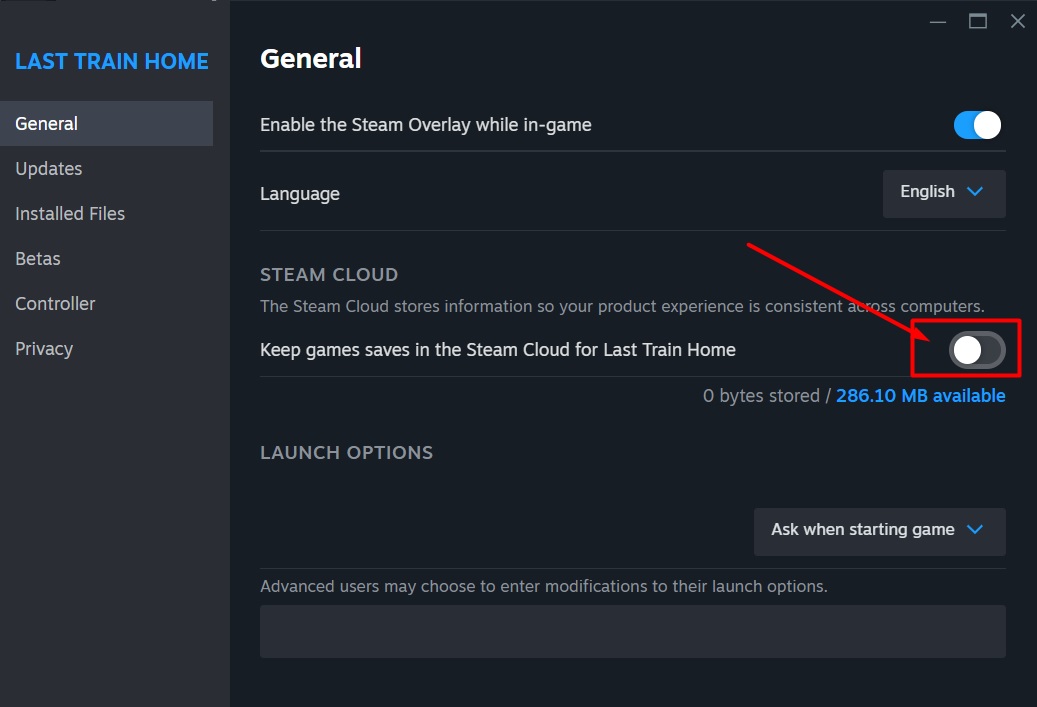
11. Start the game before the menu appears in the game
12. Exit the game
13. En Steam put it on offline mode

If you have not received the verification code from Steam, try again in a couple of minutes. Refresh the page and go through steps 5 - 7 again.
If you encounter problems, write to the seller https://site-games.com/how-to-contact-the-seller
System requirements
- MINIMUM:
- OS: Windows 7
- Processor: Intel Core2 Duo 2.4Ghz or Higher / AMD 3Ghz or Higher
- Memory: 4 GB RAM
- Graphics: DirectX 10 compatible with 512 RAM or better
- Storage: 2 GB available space
- MINIMUM:
- OS: macOS 12.6 or newer
- Processor: Apple M1 (8‑Core CPU) or better
- Memory: 8 GB RAM
- Graphics: Apple M1 (7‑Core GPU) or better
- Storage: 2 GB available space



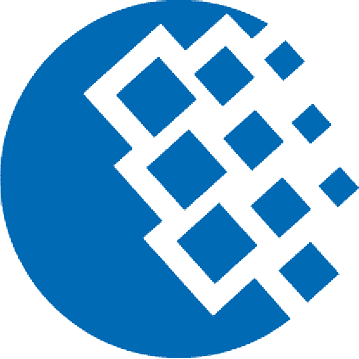




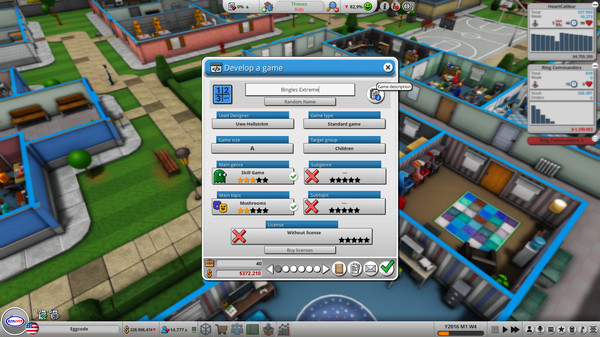

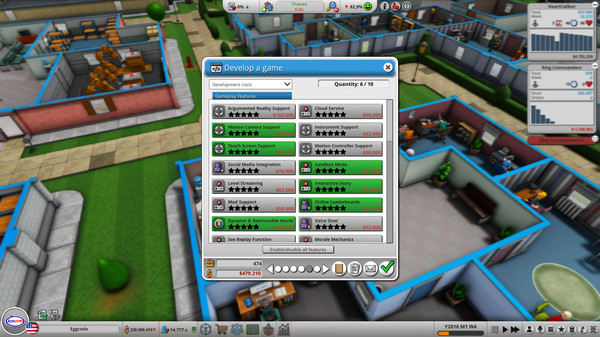

Comments