
Final Fantasy VII Remake Intergrade (Epic Games) (OFFLINE ONLY)
 Video tutorial. Epic Games Account. Play Offline Only. How it works?
Video tutorial. Epic Games Account. Play Offline Only. How it works?
- ✔️After purchase, you get access to Epic Games account with Final Fantasy VII Remake Intergrade. For offline play only.
- OFFLINE ONLY - means that you need to enable offline mode in the Epic Games client. How to do it, watch the video on the product page.
- There is no refund, only a replacement if the account is inoperable
- Access to online services - not provided
- Access to mail and the answer to the security question are not provided!
- You cannot change the mail and password for account!
- ✔️ You will have permanent access to your game account, as well as the ability to independently download updates / patches.
- Do not suppor GeForce NOW or similar services
- Other buyers can also use the account, so that there are no problems with the game, follow the instructions on the product page.
- Due to the peculiarities of DRM protection of the game, there may be some waiting for activation (up to 24 - 72 hours)
- Don't forget to disable cloud saving in account
- ATTENTION!
1. If the game does not start due to technical problems, this is not the problem of the seller. The game is officially purchased on Epic Games.
2. If the game does not start due to other reasons, first look at the page https://site-games.com/faq, if the solution to your problem is not there, write to the seller or administration.
3. If you do not agree with the rules of the product, do not buy the game.
Instruction
1. After purchase, you get access to the Epic Games account - login and password
2.Go to: epicgames.com and download Epic Games client

3.Click "Download" (from the upper right corner)
4.Install and start the application.
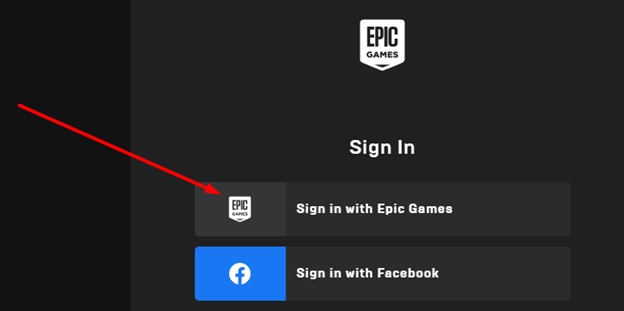
5. Login with your Account name and Password that the Site-Games.Com sent. The "Remember me" checkbox must be checked.
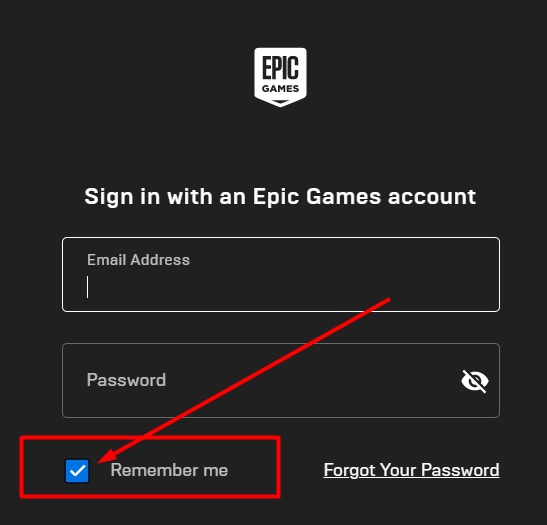
6. If it asks for a code, write to the seller https://site-games.com/how-to-contact-the-seller
7. Download and install the game
8. In EPIC GAMES, in the upper right corner, click on the account name, select settings, and check the box “Enable offline viewing” - must be disabled
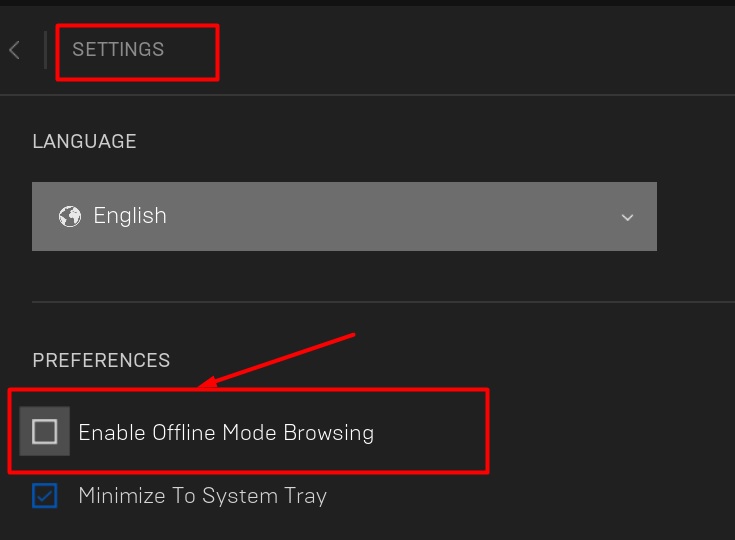
9. Start the game before the menu appears in the game
10. Exit the game
11. In EPIC GAMES, in the upper right corner, click on the account name, select settings, and check the box “Enable offline viewing” - must be enabled
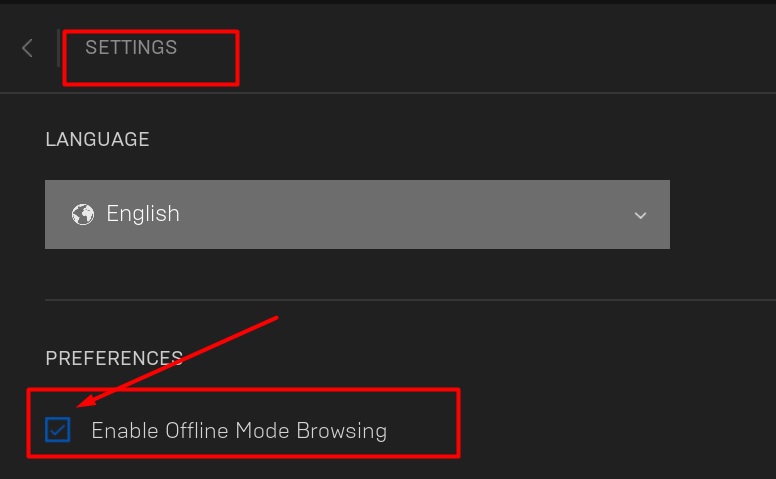
12. Play only in offline mode
13. Disable cloud saving
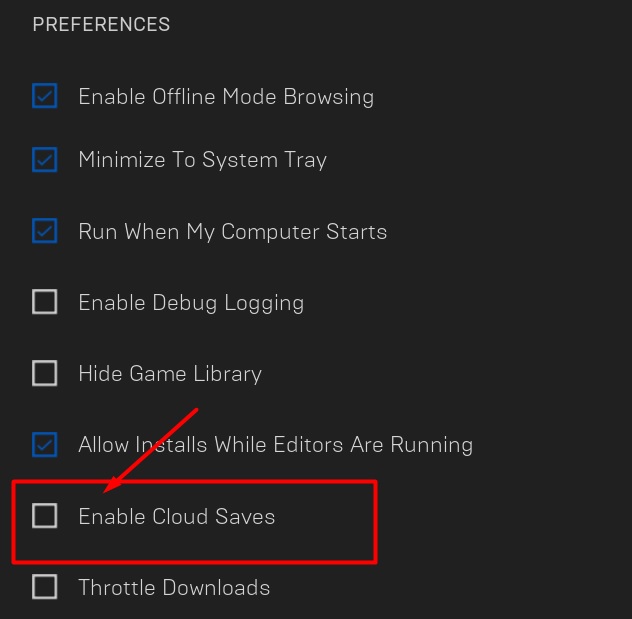
14. If, nevertheless, you encounter problems, write to the seller https://site-games.com/how-to-contact-the-seller
System requirements
- MINIMUM:
- Requires a 64-bit processor and operating system
- OS: Windows® 10 64-bit (ver. 2004 or later)
- Processor: AMD FX-8350 / Intel® Core™ i5-3330
- Memory: 8 GB RAM
- Graphics: AMD Radeon™ RX 480 / NVIDIA® GeForce® GTX 780 / 3GB VRAM required
- DirectX: Version 12
- Storage: 100 GB available space
- Additional Notes: Assuming a Resolution of 1920 x 1080



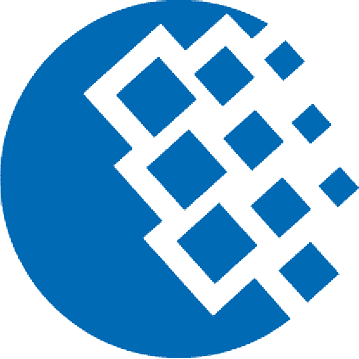




Comments