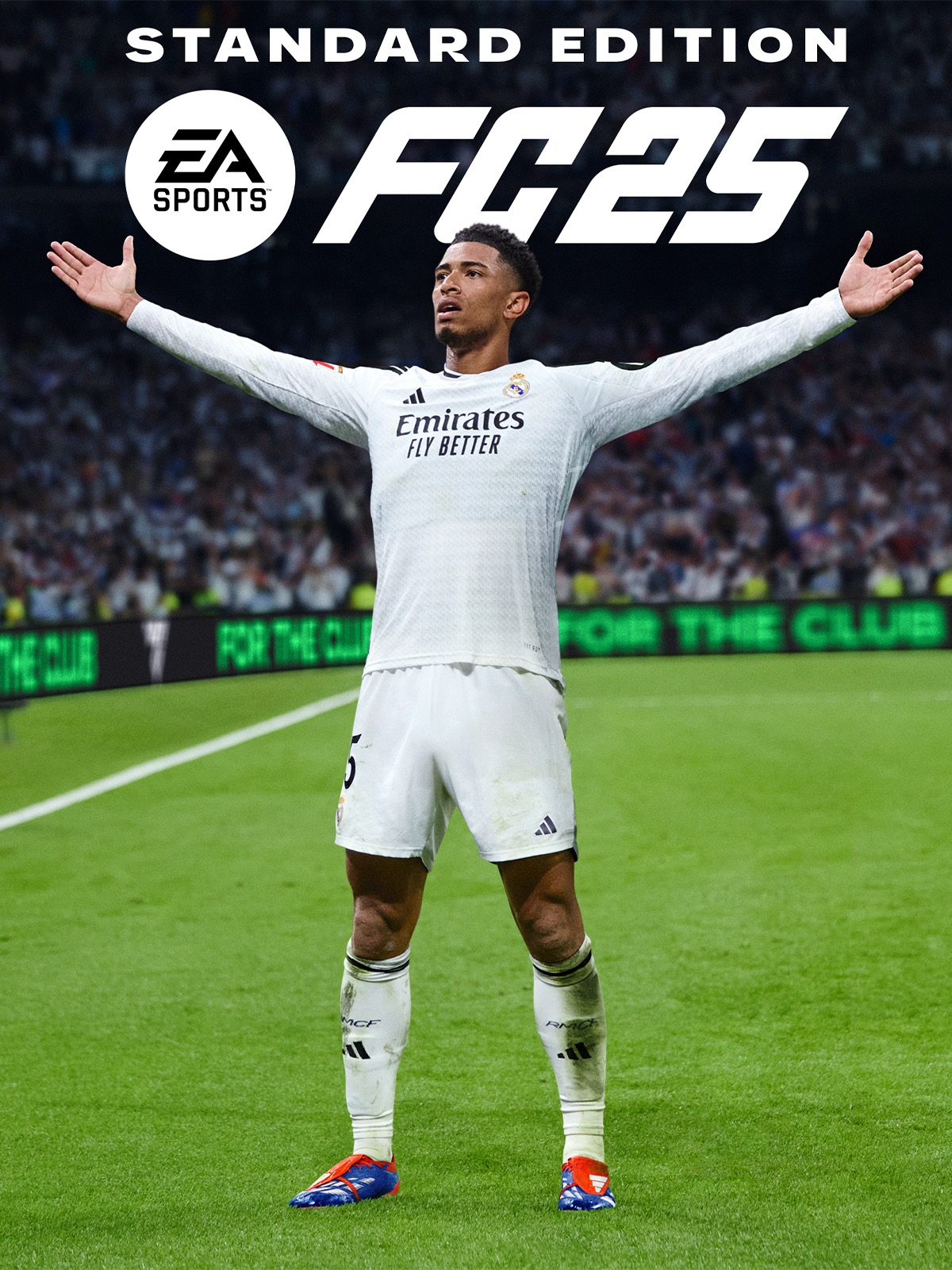
FC 25 Standard Edition (Steam-EA Account) (OFFLINE ONLY)
- After purchase, you get access to Steam-EA account with EA Sports FC 25 Standard Edition. For offline play only.
- OFFLINE ONLY - means that you need to enable offline mode in the Steam-EA client. How to do it, watch the video on the product page.
- There is no refund, only a replacement if the account is inoperable
- Access to online services - not provided
- Access to mail and the answer to the security question are not provided!
- You cannot change the mail and password for account!
- No one will change the password, you will not lose your progress in the game.
- This is my personal account, which I transfer for use forever.
- Due to the peculiarities of DRM protection of the game, there may be some waiting for activation (up to 24 - 72 hours)
- Other buyers can also use the account, so that there are no problems with the game, follow the instructions on the product page.
- Do not support Steam Family Sharing and PIN
- Do not suppor GeForce NOW or similar services
- Play only in offline mode.
- ATTENTION!
1. If the game does not start due to technical problems, or you didn't like the game, this is not the problem of the seller. The game is officially purchased on Steam.
2. If the game does not start due to other reasons, first look at the page https://site-games.com/faq, if the solution to your problem is not there, write to the seller or administration. - 3. Need EA code, write to the seller. The seller sends codes:
Monday - Friday from 11 to 21 CEST
Saturday - Sunday from 14 to 21 CEST
4. If after some time the game asks you to launch the game in online mode, then you need to enable online mode in the Steam client, start the game, exit the game, enable offline mode, play. ATTENTION! Before doing this, make copies of your game saves (look on the Internet where game saves are stored on your PC). If you lost your saves, it's not the seller's problem.
5. If you do not agree with the rules of the product, do not buy the game. - More https://site-games.com/shared-account-with-digital-product
1. After purchase, you get access to the Steam account - login and password
2.Go to: http://store.steampowered.com/ and download STEAM client
3.Click "Install Steam" (from the upper right corner)
4.Install and start the application.
5. Login with your Account name and Password that the Site-Games.Com sent. The "Remember me" checkbox must be checked.
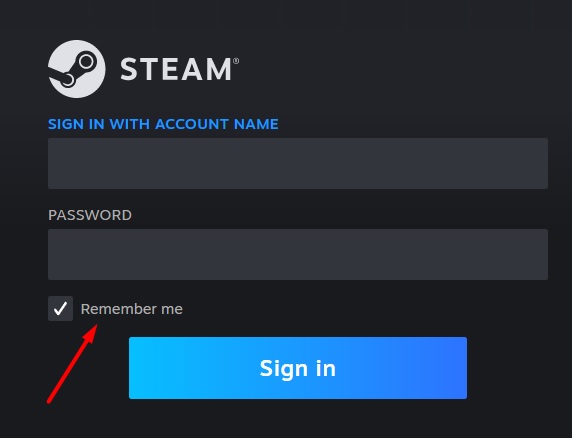
6. Steam will ask for a verification code
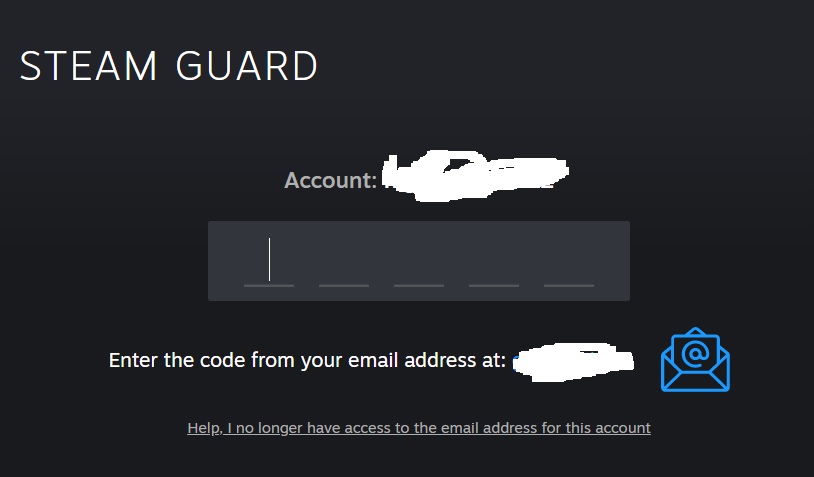
7. On the order page, copy the Identifier and need to go to the page https://account-steam.com/ Insert Identifier and get code
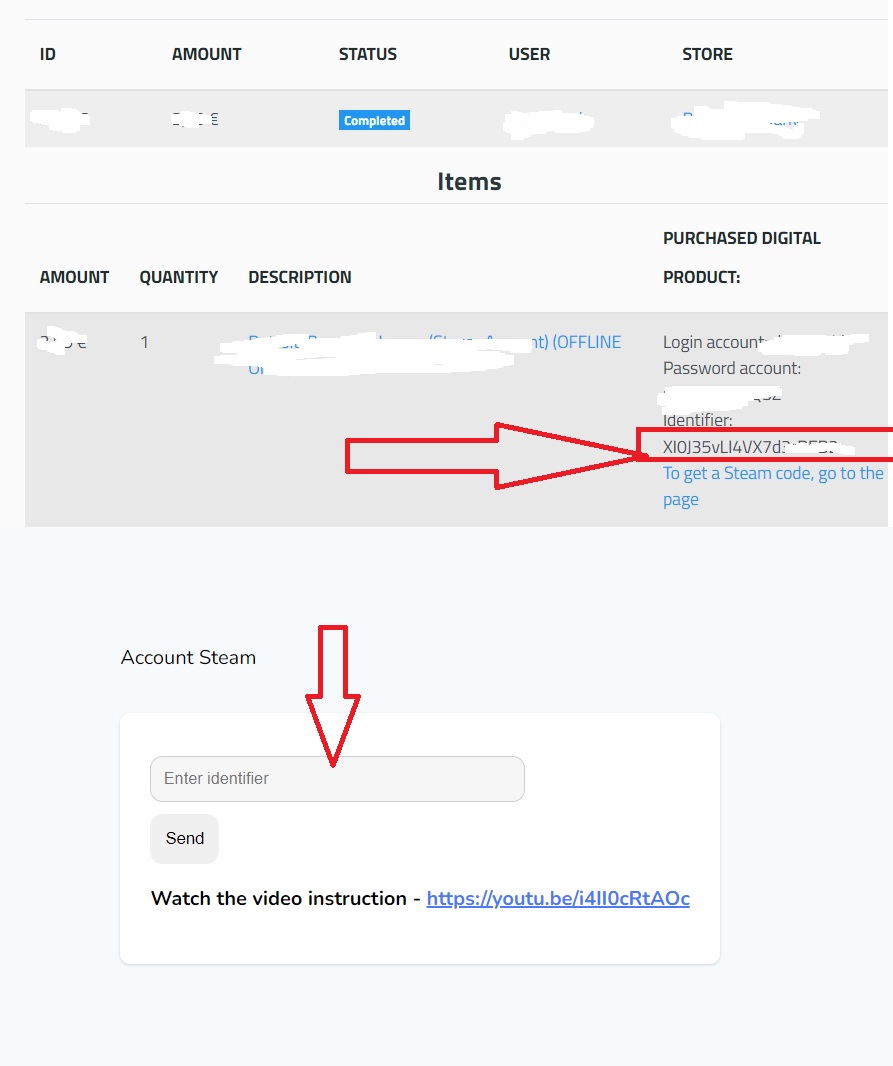
8. After that you will receive a verification code for Steam, enter it.
9. Download and install the game from Steam
10. In order for your saves to be stored on your PC, disable saving in the Steam cloud. To do this, go to the game settings in the Steam client and uncheck "Keep games saves in the Steam Cloud"
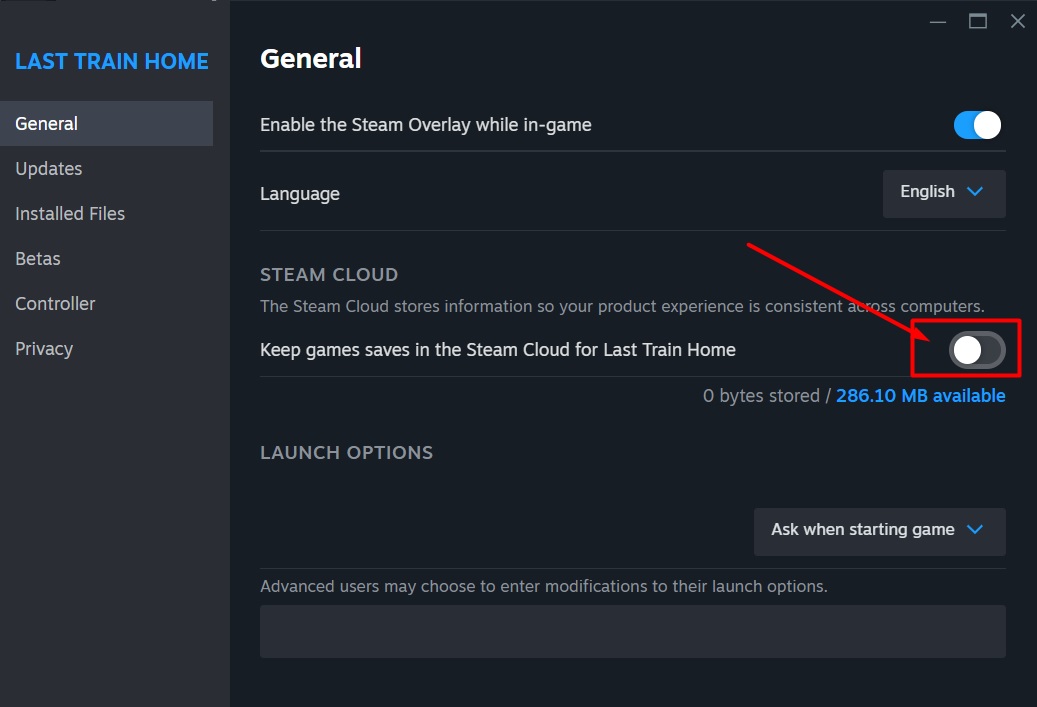
10. Go to: https://www.ea.com/ea-app download and install EA client
11. Log into EA account using the data sent by the seller (If you need a code for entering the account, write to the seller)
12. Start the game before the menu appears in the game
15. Exit the game
16. En Steam put it on offline mode

17. En EA client put it on offline mode
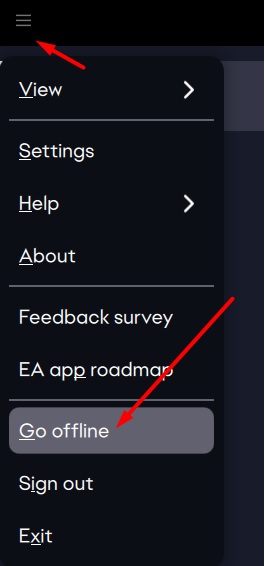
18. Play the game
19. You can turn on online mode to change your Steam or EA account, but before playing, always turn on offline mode.
20. If, nevertheless, you encounter problems, write to the seller https://site-games.com/how-to-contact-the-seller or look at the page https://site-games.com/faq
System requirements
- Minimum:
- Requires a 64-bit processor and operating system
- OS: Windows 10 - 64-Bit (Latest Update)
- Processor: AMD Ryzen 5 1600 or Intel Core i5 6600k
- Memory: 8 GB RAM
- Graphics: AMD RX 570 or Nvidia GTX 1050 Ti
- DirectX: Version 12
- Network: Broadband Internet connection
- Storage: 100 GB available space
- Sound Card: DirectX: 12 Compatible video card or equivalent (feature level 12_0)



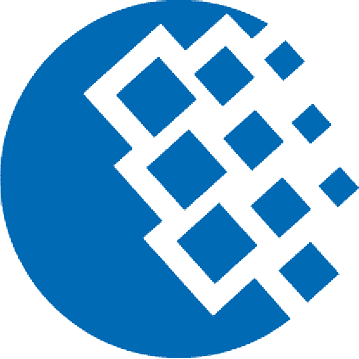




Comments